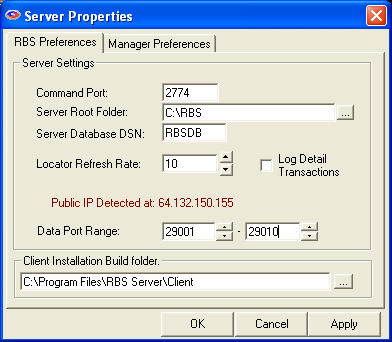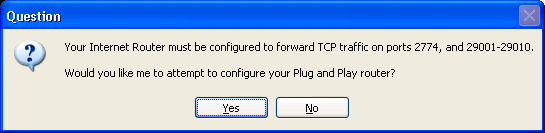
The RBS Server Installer can attempt to configure your router automatically. This will work if you have a Plug and Play router, with uPnP turned on. The installer will test for uPnP and can give you instructions.It is necessary to configure only the Server-side router. Client-side routers need no configuration.
The RBS Server usually requires that you open several ports through your firewall, and Port Forward them through your router (if you are using a router). These ports are called the "CommandPort" and the "DataPorts"
All Clients first contact the Server on its Command Port, usually port 2774, our assigned port number. You can define your Command Port to be any valid and unused port.
The Server then tells the Client to call back on a different port number to send its data. Each client that calls in simultaneously will get a different Data Port number, and may attempt to use as many as five ports, depending on bandwidth availability. That way the Server can handle many simultaneous users.
The Server's Web Console uses port 80.
Full Image sync is done on port 2773.
RBS Server Mirroring is done on port 2772.
You can tell the Server to assign its Data Ports in a specific range using the TOOLS > PROPERTIES > RBS PREFERENCES screen of the RBS Manager. For maximum speed under most conditions the "DATA PORT RANGE" needs to have a range that includes four ports per simultaneous user, and 100 minimum.
The default is the range of ports that begins at 29001 and ends at 29100
After you restrict the port range you can open only that range of ports through your firewall, if necessary.
Reducing the number of available ports too much can result in slow transfer speeds.
Changing the Data Port range is a Server-side operation only. It is not necessary to redistribute Client software if you change the Data Port range. However, it is necessary to redistribute Client software if you change the Command Port.
For more information on how to use Ports and how to configure routers and firewalls, see the Knowledge Base on the remote-backup.com website.
Routers are used to control the flow of Internet traffic. Internet traffic is routed in part by Port Numbers and IP Addresses, and by the type of traffic. To maintain its high security, RBackup usually needs its server-side router to be configured. This needs to be done only once.
RBackup does not require client-side router configuration.
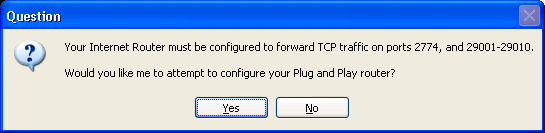
The RBackup server installer will attempt to automatically configure a Plug and Play router. During the installation, you will be asked if you want to attempt to configure the router.
The installer will attempt to assign port mapping for TCP traffic on port 80, 2772, 2773, 2774, and on Data ports 29001 through 29100. You can increase the Data port range if you want to handle more traffic.
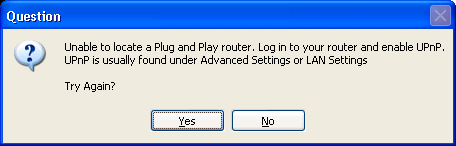 If the router's Plug and Play function (usually called UPnP) is turned off, the configuration will fail.
If the router's Plug and Play function (usually called UPnP) is turned off, the configuration will fail.
You can then log into the router and turn on UPnP (usually found under Advanced Settings or LAN Settings) and try again, or you can manually configure the router. If your router does not have a Plug and Play or UPnP setting, you will have to manually configure it.
If the RBackup Server installer was unable to automatically configure your router, you can do it manually. The RBS Server needs ports 80, 2772, 2773, 2774, and ports 29001 through 29100 forwarded for TCP traffic.
The RBS Server listens for connection requests on assigned port number 2774. When it receives a properly formatted and encrypted request, and the requesting account is active, the RBS Server opens one or more Data Ports for the client to send data. The more ports it can open, the faster the connection.
You can define both the Command port (defaults to 2774) and the Data Port range. The Evaluation software defaults to 2774 and 29001 through 29100. Consult the User's Manual (on the Help menu of the RBS Manager) for more information on changing port numbers.
Most routers are configured through a web browser, and require a Username and Password to change settings. If you do not know the Username and Password for your router, stop now and contact the person responsible for administering your router.
The router configuration screens used below are sometimes found under the Firewall settings. We can't include individual instructions for all routers, so we are using the most common type of router for these examples - Linksys by Cisco. You will find links to the websites for other common routers at the end of this chapter.
(Sometimes called "Port Mapping") All routers have a Port Forwarding screen. This is used to direct certain types of traffic from the Internet to specific computers within the internal network, determined by port numbers.
Some routers have a second screen for port forwarding, called Port Range Forwarding, used for forwarding a range of ports. You can use either, although the Port Range screen is quicker and simpler to use.
There may also be a screen called "Services" which also forwards single ports, and assigns a Service Name to each port.
"DMZ" stands for "Demilitarized Zone," a misnomer. Turning on the DMZ function, and assigning the RBS Server computer as its DMZ Host will direct all inbound, unsolicited traffic to the RBS Server. This is the equivalent of defining Port Forwarding for all ports, for all traffic types, and one-to-one NAT. This is not recommended for an RBS Server.
Any one of the above methods will work. For security purposes, we recommend using Port Range Forwarding.
To forward ports in your router, you will need to know the Private IP Address of your RBS Server computer. Here's how to find it.
Select Start, then Run, then type CMD and click the OK button. When the Command Prompt appears (the second example below) type ipconfig and hit the ENTER key.
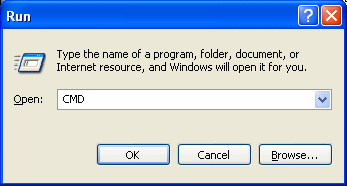
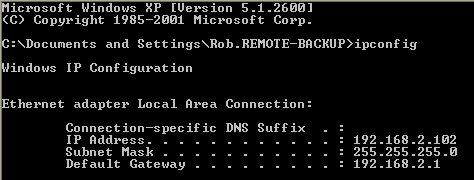
Your RBS Server's IP Address is listed as the first IP Address displayed. In this example, 192.168.2.102. Your IP address will be different. Write down the number that appears on your screen.
Type EXIT to close the Command Prompt.
In the following example using a Linksys router, the Port Range Forwarding screen is found under the Firewall tab. Set up your router using this example. Note that your router's screens will differ from this example. However, the Port Forwarding screens on most routers are similar enough to make this easy.
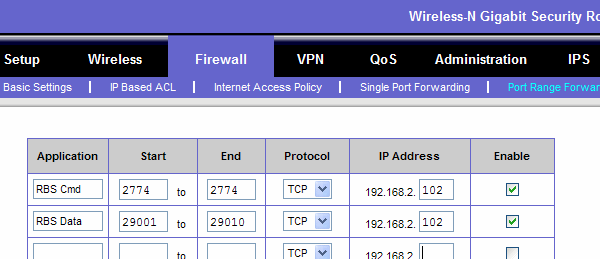
RBS Cmd starts at port 2774 and ends at port 2774. (only one port) It forwards TCP traffic to IP address 192.168.2.102.
RBS Data starts at port 29001 and ends at port 29100. It forwards TCP traffic to IP address 192.168.2.102.
When you have defined the Port Forwarding, be sure to SAVE your configuration. Your router may reboot.
After your router reboots, test your RBS Server using the Test RBS Server option on the Tools Menu of the RBS Manager.
Each connection from a Client to your RBS Server will use at least one Data port from the Data port range that you define. Thus, the Evaluation Version, with only 10 ports defined, is theoretically good for ten simultaneous connections. In practice, however, it is a good idea to designate at least three ports for every simultaneous connection you expect to support. This will increase backup speed.
So, if you have a twenty-five client version of RBackup, with twenty-five active clients, you might (as a rule of thumb) have three or four of them logged in at any given time during the normal night-time backup schedule. So, ten Data ports would be sufficient. If you expect all 25 of them to log in at once, you would want to open 75 Data ports.
The range of Data ports you open in your Router must exactly match the range of data ports you define in the RBS Manager's Server Properties : RBS Preferences screen.