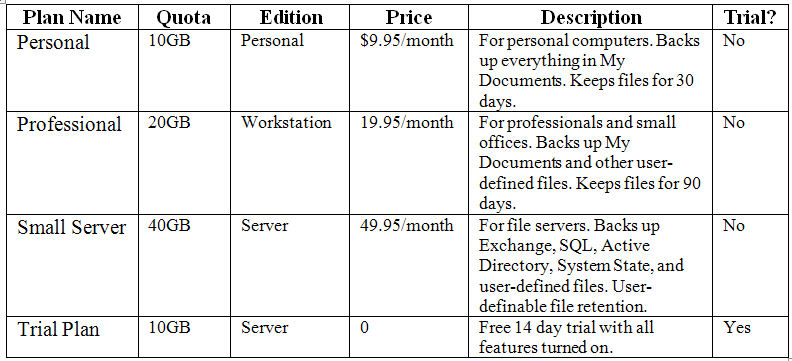
First of all, we lied to you about the "Quick Start." If you want to be as successful as you can be with your Online Backup Service, you must spend some time learning about the business and about your tools.
The Online Backup Business is all about being able to quickly and reliably restore your end users' files when they are lost. To get to that point you have to make sure you are backing them up correctly, and that you are retaining the proper number of versions, and dozens of other things.
Doing it right takes time, study, planning and preparation. RBS has been putting people in the Online Backup business since 1987. We have a lot of documentation - everything you need. We know how everything should work, and we have given you access to all that data and many tools that can get you started right.
As a Reseller you can distribute your own branded Client Software. You will use the Reseller Portal to manage your accounts.
Your effective use of the tools in the Reseller Portal depends on proper planning and a good understanding of what your Client software can do, and how the Reseller Portal works.
STEP 1 – Learn the Reseller Portal
The Dashboard
Become familiar with the Dashboard. Click the Dashboard menu item.
Credits Usage Chart
The first chart shows the distribution of your Credits. Depending on your license model you may or may not pay for the number of Credits you use.
Client Activity Graph
This graph shows your client activity over the past 24 hours, week, or month.
Backup Status Graph
This graph shows the status of the backups for all your clients for the past 24 hours, 3 days, or 7 days. If you click on any of the bars you can see detail for each customer.
Reports
Become familiar with the reports. Click the Reports menu item and view each report. The reports will be blank until you add some Users and they start doing backups.
STEP 2 - Learn the RBackup Client Software
There are two parts to your Online Backup Service - the Rbackup Client software, which will be installed on your end users' computers, and the RBS Server, which runs in Remote Backup Systems' data centers. You will interact with the RBS Server through the Reseller Portal.
The Rbackup Client software prepares backups and sends them to the RBS Server, where they are stored. The Rbackup Client software also restores files from the RBS Server.
It is critical that you understand the capabilities and functionality of the RBackup Client software. You will be responsible for supporting your end users, so you must be able to answer their questions, install the RBackup Client software, and resolve technical support issues.
We recommend you study the following documents.
RBackup Client Help File (Simple Interface)
RBackup Client Help File (Advanced Interface)
Best Practices for Operating an Online Backup Service
The Online Backup Guide for Service Providers
STEP 3 - Design your Service Plans: SETUP | PLANS
Design your service plans. Most Service Providers have four plans similar to the tables below.
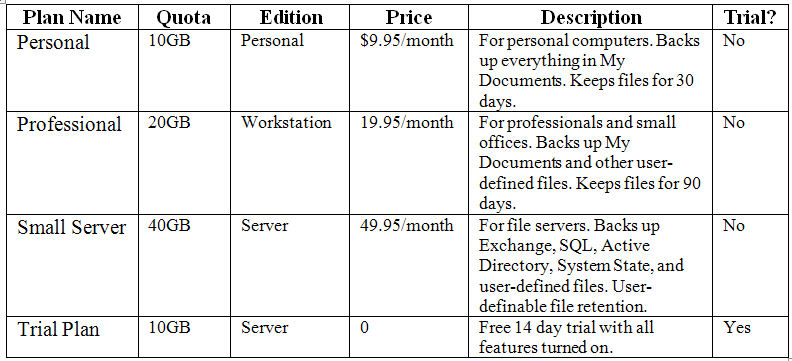
You can also offer plans with unlimited quotas.
The prices in the table above are for demonstration purposes only. Before you set your retail prices, be sure you take all your costs into account, including the cost of your Reseller Account, support costs, and costs of business acquisition. Use the tools in the More Resources section below to help set your retail prices.
When you have defined your plans names, quotas, RBackup editions, and prices, you can add your plans on the menu SETUP : PLANS.
For each plan (or for all plans if you prefer) decide how you want to limit the Client software, how long you will retain files, which features to turn on, and define backup schedules.
You will want to become familiar with the features that can be changed or turned off in your Client software so you can design the perfect Online Backup solution for your end users.
Here is an example of some typical plan definitions.
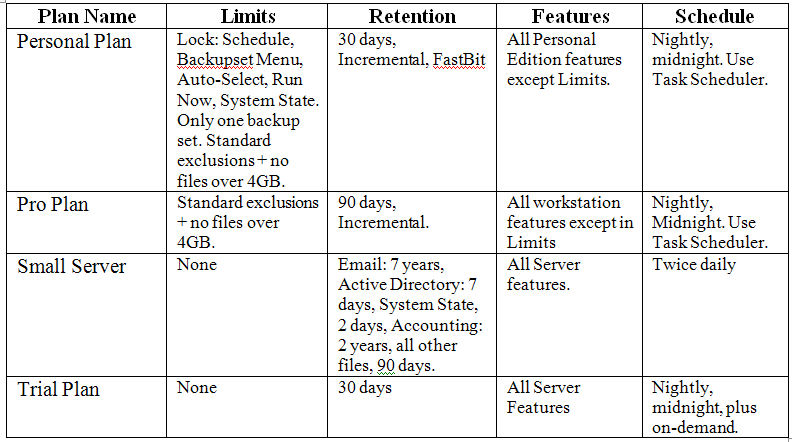
For each plan you will later customize a Client installer using the menu item SETUP : CUSTOMIZE CLIENT INSTALLER.
MORE RESOURCES:
Entering Plans into the Reseller Portal
Online Calculators for Setting Pricing, Using Credits, Backup Times, etc.
Best Practices for Designing Backup Plans, Client Setup, etc.
STEP 4 – Set up Payment Gateways: SETUP | PAYMENT GATEWAY SETUP
Note: This feature may not be enabled in all Reseller accounts.
If you will sell online backup services online using a web site, set up your payment gateways now. If you will not sell your services online, then you can skip this section.
Your Reseller console can process payments by credit cards using the Authorize.net service, the Payflow Pro service, and offline credit card processing. It can also accept payments through your PayPal Express Checkout account.
If you want to accept credit cards you will need an account at one of the two credit card payment processors that your console supports:
Authorize.net http://authorize.net
Payflow Pro http://paypal.com/payflow/
If you want to accept payments through PayPal, you will need a PayPal Business Account with Express Checkout.
Add your Payment Gateway information at the menu SETUP : PAYMENT GATEWAY SETUP
MORE RESOURCES:
Payment Gateway Setup in the Reseller Portal
STEP 5 – Set up your Email Notifications: SETUP | EMAIL NOTIFICATIONS
Your Reseller Console can send emails to your end users and to your own email address when different events happen.
Typically, Resellers like to send an email to end users after each successful backup, and when a scheduled backup is missed. They may also want to send emails when a backup fails, or when an account goes over quota, and these emails will typically go to both the end user and the Reseller.
MORE RESOURCES:
Email Notifications Setup in the Reseller Portal
STEP 6 - Customize your Client Software: SETUP | CUSTOMIZE CLIENT INSTALLER
Before you can install your Client software on your end users' computers you have to set its defaults to match your service plans. There are many features of the software that can be customized and branded.
The procedure is simple. Step through a few screens. Read the directions as you go, fill in the blanks. Select the default options and settings that match your service plans.
When an end user orders a plan from your Buy Now Page, your customized and branded software will be downloaded for him.
MORE RESOURCES:
Customize Client Installer in the Reseller Portal
STEP 7 - Add Widgets to your Web Site
After you set up your plans, the Reseller Portal will create and maintain a Buy Now page where your end users can buy your Online Backup plans. To give your customers access to your Buy Now page from your own website, add some HTML code to your website.
There is also some code for adding a Login form, if you want your users to be able to log into their own portals.
If you want your end users to be able to restore files from your website, you should also create a download button for the Web Restore Agent.
MORE RESOURCES:
Adding Your Buy Now Page to Your Web Site
Adding a Login Form to Your Web Site
Adding a Download Link for the Web Restore Agent
STEP 8 - Regular Maintenance
By now you should have completed all the technical requirements for offering Online Backup Services. What's left to do now is sales, customer support, and maintenance.
Your customers will contact you for support, so make sure you fully understand how the software should work, and how the Online Backup business works. Read the documentation we have provided, especially the Best Practices documents.
Log into your Reseller Portal daily to monitor your customers' backups. Make sure you bill your customers properly, and that you keep up with your accounting.
If you need technical assistance, please file a support ticket at http://help.remote-backup.com
Please remember - YOU are responsible for your own customer support. RBS will not answer support requests from end users.