

This Quickstart Guide is in two sections. The first section is for use if you are testing the RBS software using the free Evaluation Version. Use the second section if you have purchased the RBS software and you are installing the Live version.
2 - Install the Downloaded Software
You probably downloaded a file called rbseval.exe. This contains the RBS Server and an un-configured RBS Endpoint. Run it on a Windows computer (XP or greater) that will operate as your Server, receiving backups from Endpoint computers.
[More Information in the Ports chapter]
The installation software will attempt to configure the internet router attached to your computer to forward ports 2774 and ports 29001 through 29100 to the RBS Server computer. If your router is not a Plug and Play router, or you don't use a router, this attempt will fail. This may or may not be a problem. You may have to configure your router manually.
Router problems are the most common issues we face in Tech Support. They are also the easiest for us to solve. If you have any problems you can't solve, we will be happy to fix them for you. Just phone us at (901) 405-1234.
[More Information in the RBS Server Tester chapter]
After you have installed the Evaluation Software and configured your router, test the RBS Server to make sure it can be reached from outside your network. There is a Server Tester built into your software which will order a test of your Server from the RBS Data Center. Click the More Information Here link for instructions on how to use it.
Now that you have installed and tested your RBS Server, you are ready to install the RBS Endpoint software. You may install it on the same computer as your RBS Server, or you may download it to another computer.
The RBS Server installer will ask you if you want to download an Evaluation Endpoint version. If you like, you can download it and copy it to another computer, and run it there. If you missed the download prompt, you can download an Evaluation Endpoint from the following link.
http://remote-backup.com/myip.htm
The specially-configured Evaluation Endpoint software is for evaluation purposes only, and should not be used with live clientss. It has been preconfigured for the default "DEMO" account on the Evaluation RBS Server software. When you install it, you will be asked for your RBS Server's IP Address, which is displayed at the top of the download page, in green text:
Your RBS Server's IP address is: 64.132.151.256
Enter your RBS Server's IP Address in the space provided when you install the Evaluation Client.
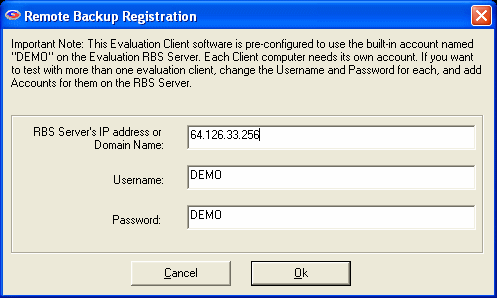
The Evaluation Client is preconfigured to back up a set of demo files, which are also installed with the Client software. After you select the OK button, your Evaluation Client software is installed and ready to test.
Please consult the Help File for more instructions on how to operate the RBS Client and RBS Server software.
Note: Use this Evaluation Client software on ONE COMPUTER ONLY! If you would like to test the software with more than one Client, use the following instructions to create additional Client installers.
You may have downloaded your software in a file called rbs1000.exe. This contains the RBS Server and an un-configured RBS Client. Run it on a Windows computer (XP or greater) that will operate as your Server, receiving backups from client computers.
[More Information in the Ports chapter]
The installation software will attempt to configure the internet router attached to your computer to forward ports 2774 and ports 29001 through 29100 to the RBS Server computer. If your router is not a Plug and Play router, or you don't use a router, this attempt will fail. This may or may not be a problem. You may have to configure your router manually.
Router problems are the most common issues we face in Tech Support. They are also the easiest for us to solve. If you have any problems you can't solve, we will be happy to fix them for you. Just phone us at (901) 405-1234.
[More Information in the RBS Server Tester chapter]
After you have installed the RBS Server Software and configured your router, test the RBS Server to make sure it can be reached from outside your network. There is a Server Tester built into your software which will order a test of your Server from the RBS Data Center. See the chapter called RBS Server Tester for instructions on how to use it.
If you have purchased any of the RBS PlugIns, install them now. They should be installed on the RBS Server computer. Some PlugIns may require configuration. Consult the documentation for each PlugIn for instructions.
[More Information on the Customizing and Installing the Client Software chapter]
Your RBS Software comes with a Server and a Client. The Client software should be customized for your Remote Backup Server before you distribute it. Click the link above to read about all your options for customizing and branding your RBS Client software.
Note: In order to use your Client software, you must enter at least the RBS Server's IP address or Domain Name, then build your Client installer. See "RBS Server IP Address" in the chapter, Basic Settings Tab.
[More information in the Creating Client Installers chapter.]
After you have configured, customized, and/or branded your Client software, build the Client Installer(s). You will distribute your Client installers to your customers. Client installers can be built as single .EXE files or as Windows MSI Installers.
[More information in the Stand Alone Restore Agents chapter]
The two Restore Agents are very small programs that can restore your clients' data without installing the RBS Client software. They are unique to your RBS Server, so they have to be built using the Customize Client Installer utility after you have installed your RBS Server. We suggest you build them at the same time you build your Client installers, since they are on the same set of screens.